If finding a village in Minecraft has been giving you trouble! Don’t worry; Minecraft Coder is here to help!
You can find a village if you know what to look for, and once you’ve mastered the basics – like crafting a bed and tools, as well as gathering some food – your next step is to locate a village.
The best way to do this is to look for suspiciously tall hills or cliff faces that indicate nearby villages. If you look from high up and still can’t spot anything, don’t be discouraged!
Just head towards the area and pay attention to any passive mobs such as villagers, cows, and sheep that may appear amidst all the blocks of the cube world – they just might lead you right to what you’re looking for but we understand that by this time you have tried everything at your disposal to locate a village and still couldn’t find one which propelled you to come here!
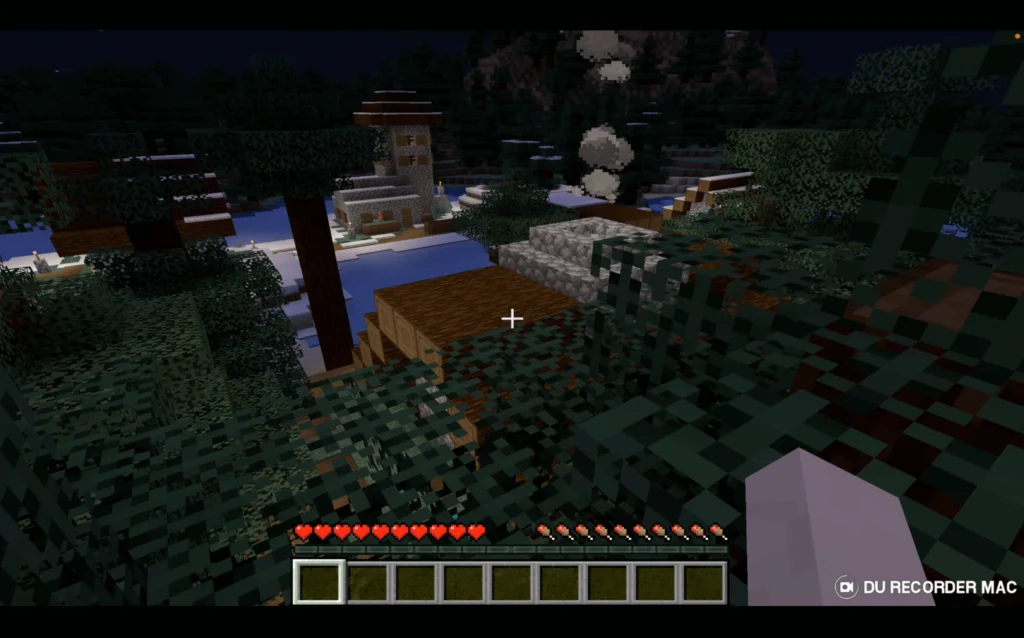
You don’t have to wander around in circles with no direction. There are two easy methods for finding villages in Minecraft:
- Using “/locate Village” command
- Manually searching the world.
- Using Maps
Both of the above-given methods will get you to a village, but which is the best one? Check out this video to find out!
Method 1 – Manual Searching
For those who know their coordinates and what they’re looking for, manual searches can often be the most efficient way.
Sure, it may take some trial and error, but if you look hard enough, you’ll soon find the perfect village for all your adventures! You’ll need to look out for naturally generated structures, villagers, iron golems, or paths, as these can lead the way.
Method 2 – Locate Command
The “/locate Village” command in Minecraft allows you to quickly find the coordinates of the nearest village from your current location. Simply type “/locate Village” in the chat, and the game will display the village’s coordinates. Use this information to navigate directly to the village. It’s a useful tool for efficient exploration.
Here’s how to use the “/locate Village” command:
Step 1 – Open the Chat:
To enter commands in Minecraft, you need to open the chat window. You can do this by pressing the “T” key (default key for PC), the “/” key (for Java Edition), or the “Chat” button on console editions.
Step 2 – Enter the Command:
Type the following command into the chat box and press “Enter”:
/locate Village
Step 3 – Receiving the Coordinates:
Once you enter the command, the game will search for the nearest village and display the coordinates in the chat. For example, you might see a message like this:
The nearest Village is at XYZ coordinates: 235, 72, -450
Here, “XYZ” represents the coordinates in the X, Y, and Z axes. X denotes east/west, Y denotes vertical (height), and Z denotes north/south in the Minecraft world. You can use these coordinates to teleport to the village directly.
Method 3 – Using Maps
Exploration:
Once you’ve crafted the map, hold it in your hand, and you’ll see a small-scale view of the area around you on your screen. As you move around and explore the world, the map updates in real-time. However, initially, the map will only show the terrain within a limited range from your starting position.
Identifying Village Icons:
While exploring, keep an eye on the map for specific icons that represent structures. Villages are depicted as a cluster of small square shapes, arranged in a recognizable pattern that resembles houses and pathways. When you see this distinctive pattern on your map, it indicates the presence of a village nearby.
Following the Map Clues:
Once you spot the village icon on your map, you can use it as a reference point to guide your exploration towards the village. The direction the icon is in on the map corresponds to the direction in which you need to travel to reach the village.
So, whether you choose to search manually, use maps or use the power of “/locate Village,” both methods are a good way to find a village in Minecraft. Go on, get exploring, and see where your adventures take you! Good luck!

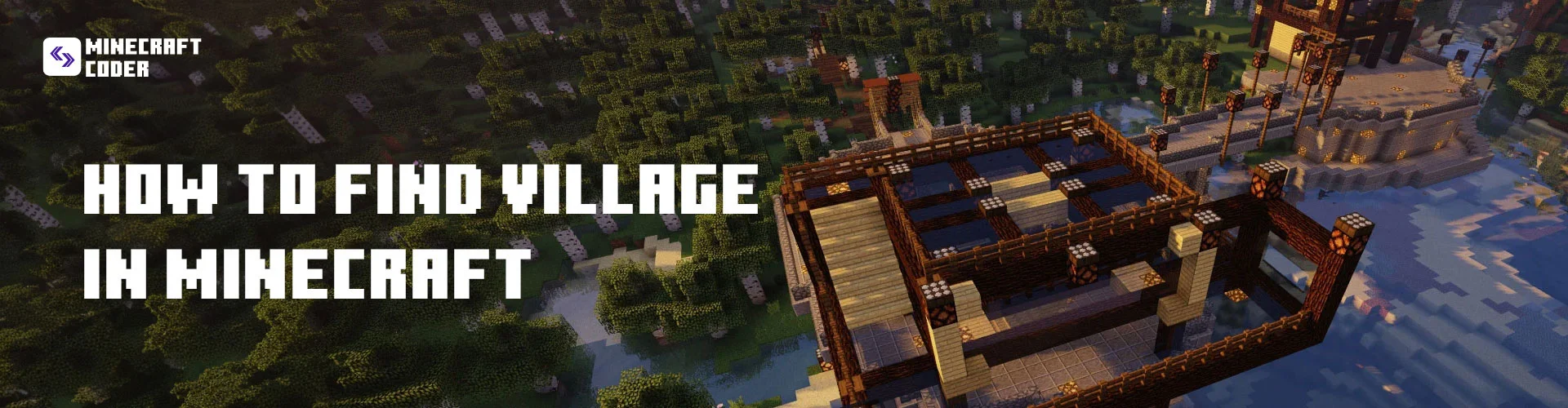
Leave a Reply